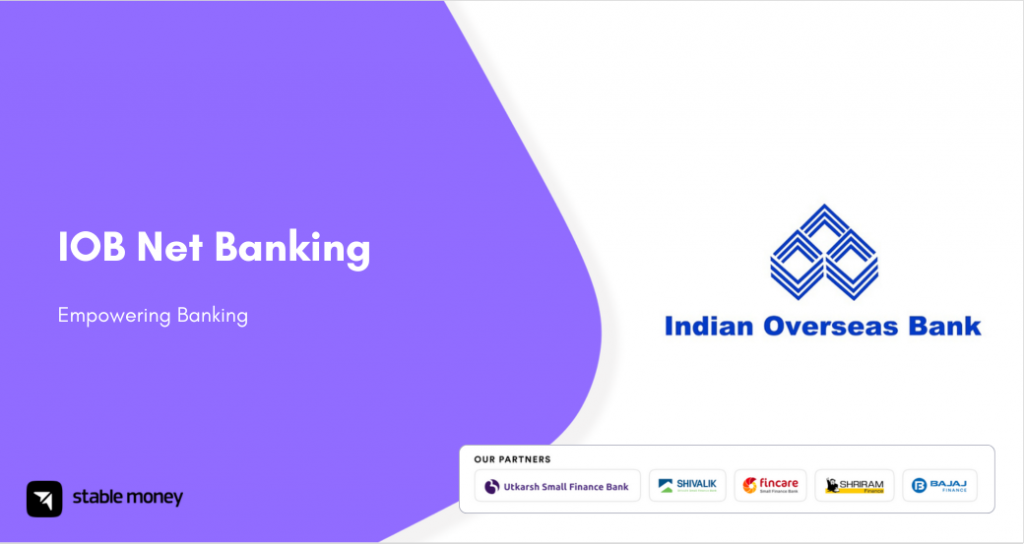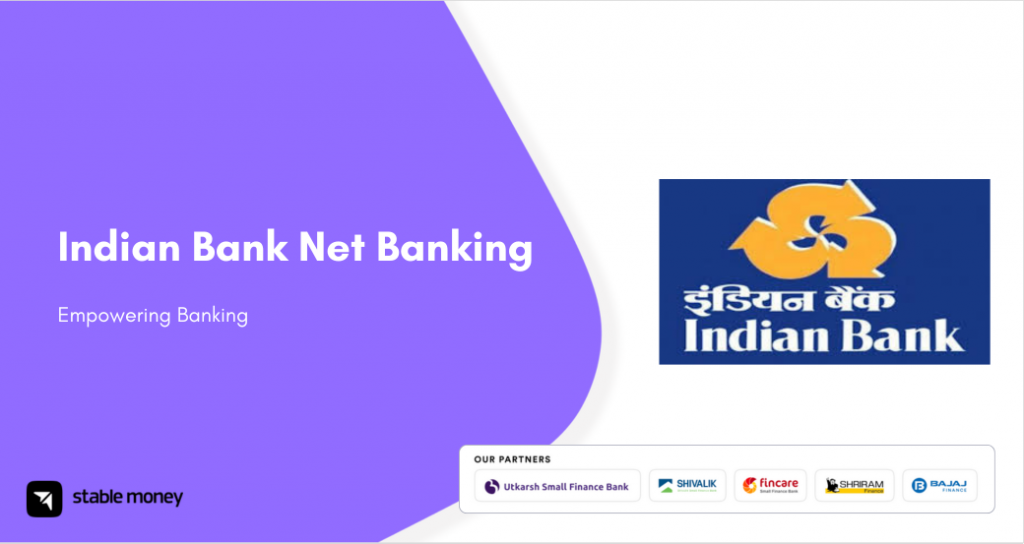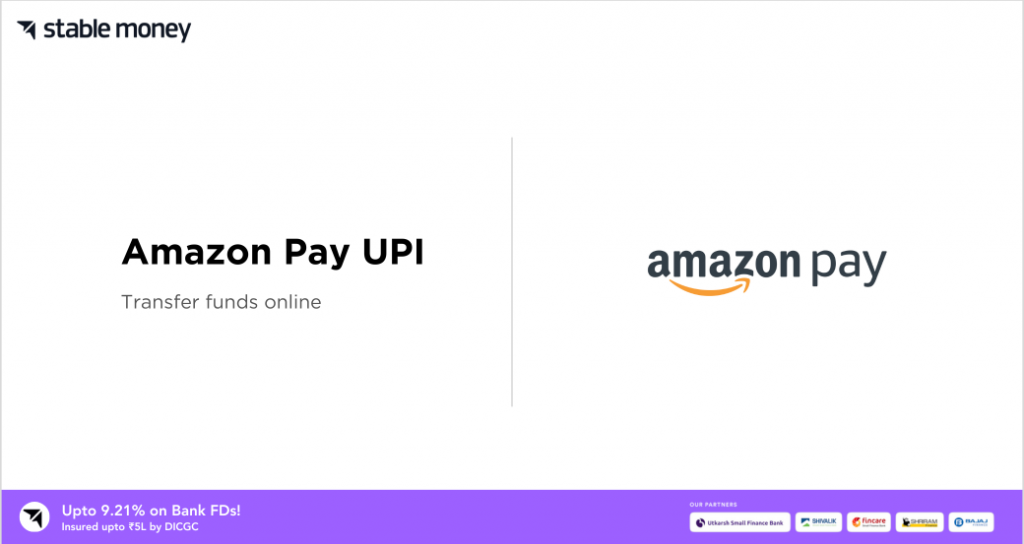
Amazon Pay is a digital payment processing service company, established in the year of 2007. As of now, their services are available in many countries like the UK, Italy, Japan, Denmark, Spain, and many more. The company comes with a variety of products and services to their merchants and buyers. If you want to explore Amazon Pay UPI and other associated topics, scroll down.
What Is Amazon Pay UPI?
To make instant online payments, you can use Amazon Pay. One can easily access this facility either by visiting the official website or downloading the application for easy and fast transactions. Amazon Pay allows its users to carry out their bill payments via numerous payment methods, including the UPI application.
How to Register on Amazon Pay UPI?
You can easily register to the Amazon Pay by following the below-listed steps:
- Step 1: Download the Amazon Pay UPI app.
- Step 2: Navigate to the Amazon Pay dashboard.
- Step 3: Click on the ‘Amazon Pay UPI‘ option.
- Step 4: In case you have more than one SIM on your mobile, select the mobile number registered with your bank account.
- Step 5: Click on the ‘Verify your Mobile Number’ tab.
- Step 6: After the verification process, you have to select your bank from the given list and proceed further as per the instructions displayed on your screen.
How to Login to Amazon Pay UPI?
If you are an existing Amazon Pay user, you need to accept Amazon’s ‘Terms & Conditions’ and ‘Privacy Notice’ to log in successfully. There is no other set of steps for login or sign up.
How to Add a Bank Account to Amazon Pay UPI?
Follow the below-given steps to know how you can link your bank account to Amazon Pay.
- Step 1: Opt for the Amazon Pay UPI app download.
- Step 2: Surf to the Amazon Pay dashboard.
- Step 3: Click on the ‘Amazon Pay UPI widget’ option.
- Step 4: A menu will pop up where you have to scroll down and click on the ‘Add Another Bank Account’ option.
- Step 5: Follow the on-screen instructions to complete the linking process.
How to Pay Through Amazon Pay UPI?
Amazon Pay allows their user to transfer money in all the following ways. Other than these methods, you can carry out your payments via bank account transfers.
1. Pay to Contact
- Step 1: Open the Amazon Pay application.
- Step 2: Click on the ‘Send Money’ option on the home screen.
- Step 3: Type or select the recipient’s phone number from your contact list.
Afterwards, follow the rest of the on-screen instructions and complete the payment.
Note: To do transactions via contact numbers, you have to enable your phone’s contact access.
2. Pay to UPI ID
- Step 1: Open the Amazon Pay application.
- Step 2: Click on ‘Send Money’.
- Step 3: Type the recipient’s UPI ID and proceed with the on-screen instructions to successfully pay.
3. Scan QR and Pay
- Step 1: Open the Amazon Pay app.
- Step 2: Tap on the ‘Scan UPI QR’ on the home screen.
- Step 3: Scan the recipient’s UPI QR code and complete the payment.
How to Link Rupay Credit Card to Amazon Pay UPI?
In case you are looking for steps on how to link a RuPay credit card with your Amazon Pay account, keep reading.
- Step 1: Open the Amazon Pay application.
- Step 2: Surf through its dashboard on the home screen.
- Step 3: Click on the ‘Amazon Pay’ option.
- Step 4: Once you are redirected to the bank selection page, toggle to the ‘RuPay Credit Card’ tab.
- Step 5: Select your RuPay credit card issuer’s bank name.
What Are Amazon Pay UPI Transaction Limits?
Have a glance at the below-given table including all the transaction limits of Amazon Pay:
| Type of Transaction | Transaction Limit |
| Transaction limit/day | Up to ₹1 lakh |
| Monthly transfer limit (via Amazon Pay Wallet) | ₹1 lakh |
| Maximum number of transactions allowed/day | 20 (from Amazon Pay App) |
| Request money through Amazon Pay Wallet | 5 requests up to ₹2,000 |
| First 24 hours of your Amazon Pay UPI registration | Up to ₹5,000 |
How to Pay Credit Card Bills Through Amazon Pay UPI?
Follow the below-given steps on how to pay credit card bills via Amazon Pay mobile application:
- Step 1: Open the Amazon Pay mobile application.
- Step 2: Tap on the ‘Bills’ option.
- Step 3: Click on the ‘Credit Card Bill’ option.
- Step 4: You will be redirected to a ‘Credit Card Bill Payment’ page where you will get a list of your saved credit cards. Select the credit card.
- Step 5: You have to enter the bill amount.
- Step 6: Choose your preferred payment method and complete your bill payment instantly.
Note: If you want, you can add a new credit card to the list.
How to View Amazon Pay UPI History?
To check the transaction history or activity of your Amazon Pay, perform the below-given steps:
- Step 1: Open the Amazon Pay application on your phone.
- Step 2: Navigate the home screen and tap on the ‘Amazon Payments’ option.
- Step 3: At the top of the screen, you have to click on your account.
- Step 3: Use your login credentials and log in to your ‘Amazon Payment’ account. Afterwards, the transaction history will be reflected on the ‘Overview’ page.
- Step 4: If you want to check any specific transaction activity, click on the activity drop-down menu.
- Step 5: Make all the desired selections by setting the date range.
- Step 6: Click on the ‘View’ option.
- Step 7: Tap on the ‘Details’ option to view transaction ID and other information.
How to Check Your Bank Balance via Amazon Pay UPI?
You can easily check your bank balance through the Amazon Pay application. Go through the below-given steps to learn more about it.
- Step 1: Open the Amazon Pay app and log in to your account.
- Step 2: Go to the ‘Account Settings’ option.
- Step 3: Navigate to the ‘Amazon Pay & Credit Detail’ page.
- Step 4: Click on the ‘Balance’ option on the left-side corner of the screen.
Afterwards, your bank account balance will reflect on the screen instantly.
Final Word
With Amazon Pay UPI, you can effortlessly handle all your payments while ensuring security. This online payments company is constantly upgrading the interface of their website and application to enhance the user’s experience. Its user-friendly interface makes it an ideal choice for digital payments in today’s landscape.
FAQs
No, you will not be charged any fee for using the Amazon Pay application.
You will get to view your credit card statement like AMZ*(seller name) amzn.com/pmts.
To change your account information, simply login to your Amazon Pay account and click on the ‘Your Account’ tab.
| UPI Apps 2024 | |
|---|---|
| Phone Pe UPI | Paytm UPI |
| Amazon Pay UPI | Google Pay UPI |
| Bhim UPI App | Freecharge UPI |
| Jupiter UPI | |
Disclaimer
This article is solely for educational purposes. Stable Money doesn't take any responsibility for the information or claims made in the blog.