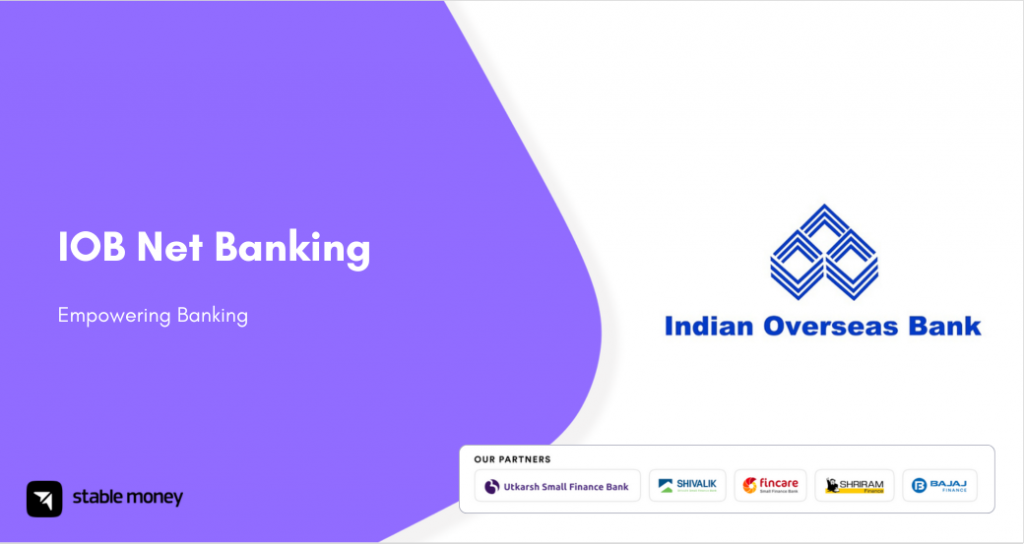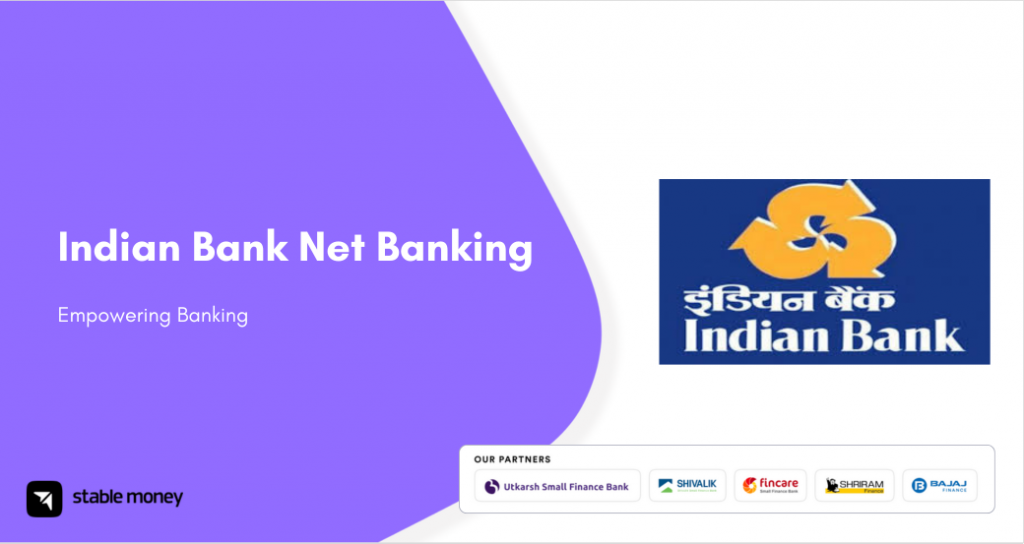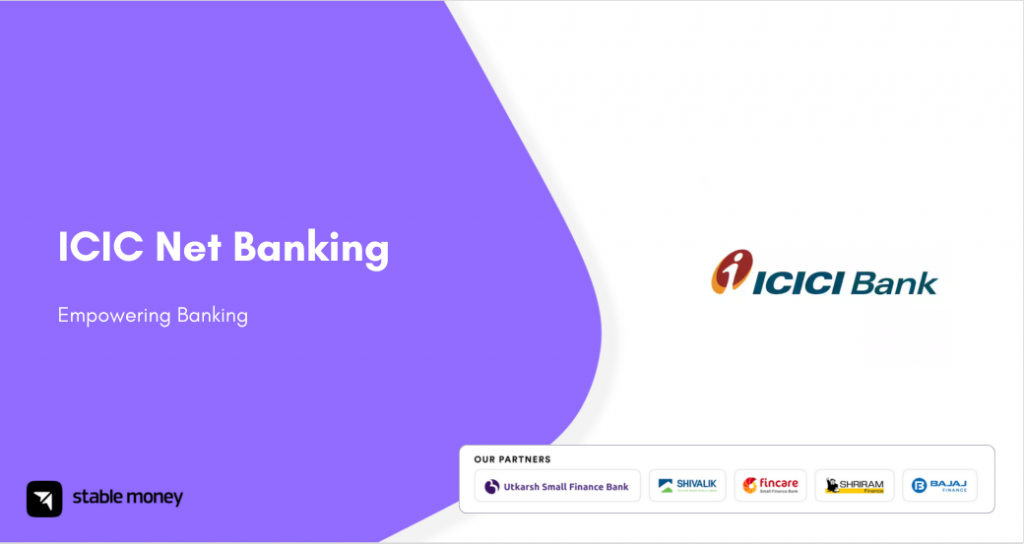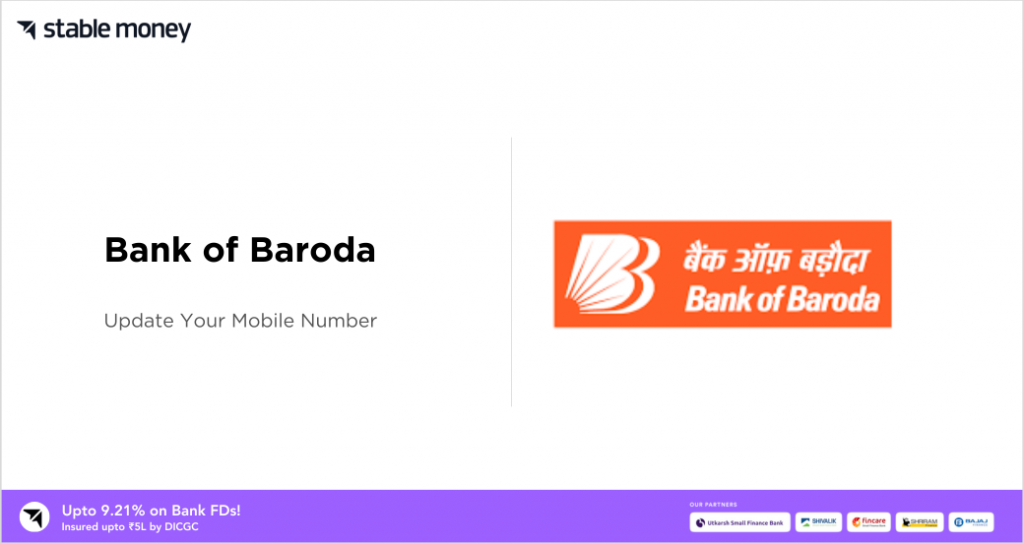
Updating contact information is essential for seamless banking services. In this blog, we discuss various digital and physical methods to easily change one’s registered mobile number with Bank of Baroda. Quick steps, required documents and online verification process are highlighted to assist customers in smoothly modifying this important account detail.
Steps to Change Bank of Baroda Registered Mobile Number Online
Changing registered mobile number with Bank of Baroda online is an easy process. Just follow some simple steps:
- Log in to Bank of Baroda internet banking website or mobile app
- Tap on ‘Profile’ or ‘Account Settings’
- Select ‘Update Mobile Number’
- Enter your old and new 10 digit mobile numbers
- Verify the new number through an OTP
- Click submit to change your registered contact number with the bank
Steps to Change Bank of Baroda Registered Mobile Number through ATM
Changing your registered mobile through an ATM is also simple with just a few steps. Insert your debit card and enter the PIN.
- Select ‘Profile Management’
- tap ‘Update Mobile Number’
- Key in your existing and new 10 digit numbers.
- An OTP will be sent to verify the change
- Submit
Steps to Change Bank of Baroda Registered Mobile Number by visiting Branch
Steps to change registered mobile number by visiting a Bank of Baroda branch:
- Visit your nearest Bank of Baroda branch with a valid photo ID proof.
- Inform the bank representative that you want to change your registered mobile number.
- Fill a simple form with your existing and new 10 digit mobile numbers.
- An OTP will be sent to your phone to verify the new number.
- Submit the completed form to the bank official.
- Once verified, your mobile number with the bank will be successfully changed.
Steps to Change Registered Mobile Number using Internet Banking and Approval through ATM
Steps to change mobile number using internet banking and approval through ATM:
- Log onto Bank of Baroda internet banking website
- Navigate to ‘Profile’ or ‘Account Settings’ section
- Provide your existing registered number and new 10 digit mobile number
- Submit the change request online
- An OTP will be sent to your new mobile number
- Visit the nearest ATM with your debit card
- Enter the OTP received on your new mobile to approve the request
- On validation, your registered number with the bank gets updated
Documents required to change registered mobile number in Bank of Baroda
Documents required for changing mobile number:
- Valid photo identity proof like Aadhaar, PAN card, Voter ID etc.
- Original passbook or statement (if updating via branch visit)
- Debit card (if approving change through ATM)
Change Bank of Baroda Registered mobile number application form
For those visiting a branch to change their registered mobile number, customers need to fill a simple one page application form providing their basic details. This includes fields like account number, name, existing and new mobile numbers and submitting documents. The form can be easily obtained from any Bank of Baroda location. A sample editable form is also available here. https://www.bobibanking.com/MobileNoRegnForm.pdf
Steps to Check Updating/ Change of Mobile Number Online
Check Updated Mobile Number Online:
- Log in to Bank of Baroda internet banking
- Click ‘Profile’ or ‘Personal Details’ section
- View your registered contact number displayed
- If recently changed, new mobile will be shown
- For approval pending requests, old number remains
- Track status via online banking notification
Final Word
Whether through internet, ATM, branch visits or a hybrid approach, Bank of Baroda offers simple solutions for customers to update their primary contact number securely. Regular validation of communication details helps both individuals and banks maintain accurate records.
FAQs
You can change your mobile number through ATM in Bank of Baroda. Log in to ATM and navigate to profile management option. Select contact details update and enter new 10 digit mobile number. An OTP will be sent to new number for verification. Once verified, your mobile number will be changed within 2 working days.
To change mobile number online in Bank of Baroda, you need to log into internet banking. Click on ‘Profile’ option and select ‘Edit Contact Details’. Enter new mobile number and submit. It takes 2 working days for number update.
Yes, you can change your registered mobile number online through bank’s internet banking facility. Log in and navigate to profile section for update contact details option to enter new number.
If you don’t want to visit branch, you can use Bank of Baroda internet banking or BOB phone banking services to change your mobile number easily without any hassle. Call customer care or initiate request through online banking.
It normally takes 2 working days for Bank of Baroda to update your new mobile number in system after you initiate request through branch visit or online banking. You will get SMS confirmation when number is changed successfully.
Disclaimer
This article is solely for educational purposes. Stable Money doesn't take any responsibility for the information or claims made in the blog.