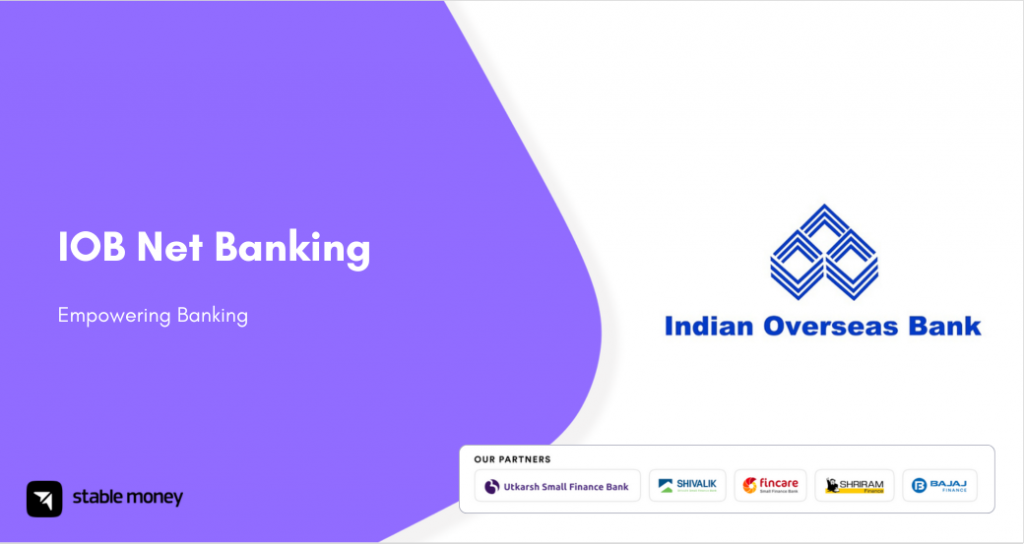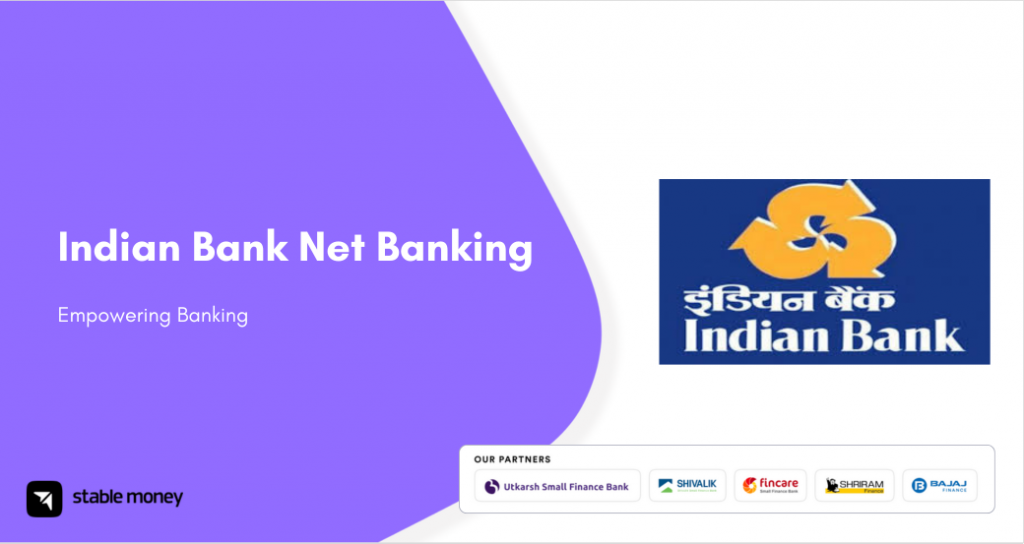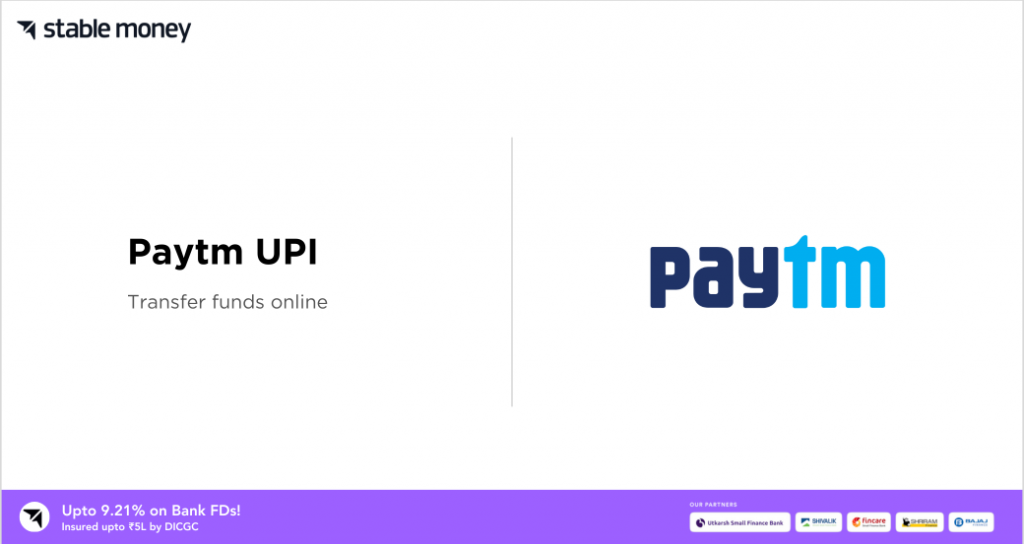
Paytm is an Indian multinational financial technology company headquartered in Noida. In 2010, it was established aiming to offer specialised services related to digital payments and many more. It offers mobile payment options through various methods like scanning codes, using mobile numbers, UPI IDs and many more. Besides, you can also carry out various bill payments and recharges anytime you want. Here you will get a comprehensive guide on Paytm UPI and all the other associated details that you need to know.
What Is Paytm UPI?
Paytm Payments Bank comes with an application where you can carry UPI transactions by various means. To avail all the Paytm UPI services, you have to link your bank account to your Paytm account. There is no charge implied for using their mobile application which makes it a convenient way of carrying out all your daily transactions. To explore various aspects related to UPI in Paytm, read below.
How to Register on Paytm UPI?
Before you transfer money via Paytm UPI, you would need to have a UPI ID. However, one must have an account before you create an UPI PIN/ID. Henceforth, follow the below-listed steps to know how you can register to UPI Paytm.
- Step 1: You have to download the Paytm UPI app on your phone.
- Step 2: Choose your preferred language and verify your phone number.
- Step 3: A message will be sent from your mobile number as a verification process.
- Step 4: Select the bank account you want to link to your Paytm UPI account.
- Step 5: You have to provide your details like name, DOB, phone number, and others.
- Step 6: After your UPI ID is created successfully, you need to enter a 4 or 6-digit password.
Note: The phone number you used while registering should be the same as your bank account’s registered phone number.
How to Login to Paytm UPI?
Paytm allows you to log in to your Paytm account via both web and mobile applications. Refer to the following easy-to-follow steps to learn how to successfully log in to UPI in Paytm.
- Step 1: Opt for the Paytm UPI app download.
- Step 2: At the top right side of your screen, click on the ‘Profile’ option.
- Step 3: You have to tap on the ‘Login to Paytm’ option.
- Step 4: You have to provide your registered phone number, mail ID, and password.
- Step 5: Hit the ‘Login Securely’ option.
- Step 6: Enter the OTP sent to your registered phone number (in case you are prompted for OTP).
By performing these six easy steps, you will successfully log in to your Paytm UPI app.
How to Add a Bank Account to Paytm UPI?
Remember, you must open your Paytm account before trying to link a bank account. Kindly, go through the below-mentioned steps to know how you can link a bank account to your Paytm UPI account.
- Step 1: Open your Paytm application.
- Step 2: Click on the ‘Profile’ option at the top right corner of your screen.
- Step 3: Click on the ‘Payment Settings’ option from the left sidebar that opens.
- Step 4: Tap on the ‘UPI & Link Bank Accounts’ option.
- Step 5: After you are redirected to the next page, scroll down and click on the ‘Add New Bank Account’ option.
- Step 6: You will be redirected to a page consisting of various bank names. From there, you want to select the bank you want to link.
Afterwards, the Paytm application will automatically fetch your account details and link your bank account successfully.
How to Pay through Paytm UPI?
First and foremost, you must know that you can transfer money by choosing options like selecting a mobile number, scanning a UPI QR code, entering bank account details and via UPI ID. Here we have explained all the ways of carrying out UPI Paytm payments.
1. Pay to Contact
- Step 1: Download and open the Paytm UPI app.
- Step 2: You have to log in to your Patym account through your login credentials.
- Step 3: On the home screen, you have to tap on the ‘to mobile’ option.
- Step 4: Select or enter the recipient’s registered mobile number.
- Step 5: Enter the amount you want to transfer and hit the ‘pay’ button.
- Step 6: You have to select the bank account you want to send money from.
- Step 7: You have to enter your security PIN followed by clicking on the ‘Confirm’ button.
After this, you will be redirected to a page including the payment receipt.
2. Pay to UPI ID
- Step 1: Download and open the Paytm UPI app.
- Step 2: You have to log in to your Patym account through your login credentials.
- Step 3: Enter the recipient’s UPI ID.
- Step 4: Enter the amount you want to transfer.
- Step 5: You have to type your MPIN and click on the ‘Pay Securely’ option.
3. Scan QR and Pay
- Step 1: Download and open the Paytm app and log in to your account using your registered credentials.
- Step 2: Click on the ‘Pay’ option.
- Step 3: Select on the ‘QR code’ option.
- Step 4: Scan your recipient’s UPI QR code.
- Step 5: Enter the amount you want to transfer.
- Step 6: Enter the MPIN followed by clicking on the ‘Pay Securely’ option.
How to Link Rupay Credit Card to Patym UPI?
Have a glance at the below-stated steps to know how you can link your Rupay credit card with your Paytm application.
- Step 1: Open the Paytm UPI application.
- Step 2: Click on the ‘Profile’ icon on the top left corner.
- Step 3: Scroll down and select the ‘UPI & Payment Settings’ option.
- Step 4: Tap on the ‘Other Settings’ option.
- Step 5: Click on the ‘Link RuPay Credit Card on Paytm UPI’ option.
- Step 6: You have to get your bank name from the given list. The eligible credit card will be visible on the screen.
- Step 7: In case you have not already set a UPI PIN, you create one with your credit card details.
- Step 8: Hit the ‘Proceed’ button followed by entering the OTP sent to your linked phone number.
- Step 9: You can set a four or six-digit PIN and proceed with all your payments.
What Are Paytm UPI Transaction Limits?
The below table includes all the information on UPI Paytm transaction limits.
| Type of Transaction | Transaction Limit |
| Transaction limit/day | ₹1 lakh |
| Per transaction limit | ₹1 lakh |
| IPO limit | ₹5 lakhs |
| For categories like Capital Markets, Collections, Insurance, Foreign Inward Remittances | ₹2 lakhs |
How to Pay Credit Card Bill Through Paytm UPI?
If you are looking for steps on how to pay credit card bills via the UPI Paytm application, scroll down.
- Step 1: Download and open the Patym application.
- Step 2: Tap on the ‘Recharge & Bill Payments’ option.
- Step 3: You have to click on the ‘Credit Card Payment’ option followed by entering your credit card number.
- Step 4: Hit the ‘Proceed’ button.
- Step 5: Select the Paytm UPI payment mode to complete your payment.
How to View Paytm UPI History?
Follow the given below steps to learn how you can check your history of UPI Paytm with a few clicks.
- Step 1: After opening the Paytm application, login successfully.
- Step 2: Click on the ‘My Paytm’ option.
- Step 3: Tap on the ‘Balance & History’ option.
The payment history will reflect on the screen.
How to Check Your Bank Balance via Paytm UPI?
You can check your bank balance in two ways, one is the passbook option and the other is via settings. Refer to the below steps to know how you can view your bank balance via the passbook option.
- Step 1: Open the Paytm UPI application and log in.
- Step 2: Click on the ‘Balance & History’ option.
- Step 3: You will be redirected to a page displaying the names of your linked banks.
- Step 4: Click on the ‘Check Balance’ option beside your bank name.
- Step 5: Enter the UPI PIN/MPIN followed by clicking on the ‘Submit’ option.
Afterwards, the account balance will be displayed on the screen.
Final Word
Now that you are well aware of Paytm UPI, registration, login procedure, and others, download their mobile application and use it to enjoy their advanced payment options. In case of any issues related to this, reach out to their customer care representatives to get any kind of assistance.
FAQs
Can I use Paytm UPI to send money to a NRI?
No, Patym does not allow its customers to make any money transfer to an NRI.
Yes, you can download and operate its mobile app on an iOS device.
You will get callbacks only for UPI collection (in case of custom checkout).
| UPI Apps 2024 | |
|---|---|
| Phone Pe UPI | Paytm UPI |
| Amazon Pay UPI | Google Pay UPI |
| Bhim UPI App | Freecharge UPI |
| Jupiter UPI | |
Disclaimer
This article is solely for educational purposes. Stable Money doesn't take any responsibility for the information or claims made in the blog.