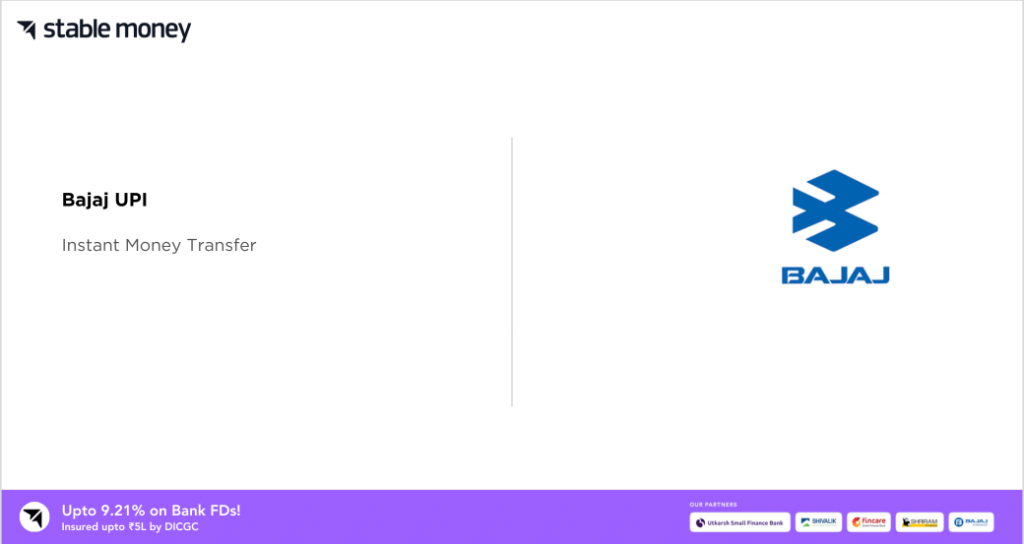
Bajaj UPI is a convenient mobile app that allows you to easily manage your money. With simple steps, you can send or receive payments, pay bills, and more. It is a secure and user-friendly platform designed to make your financial transactions hassle-free. Here, we will talk about everything you need to know about Bajaj UPI. Keep reading to know more.
What Is Bajaj UPI?
Bajaj Pay UPI is a digital payment platform that lets consumers make secure and convenient payments with their cell phones. It accepts a variety of payment methods, including mobile wallet payments, bank transfers, and credit and debit card transactions.
The application also enables users to securely keep money and pay for a variety of services, such as mobile phone bills, utility bills, and online shopping. Bajaj Pay also provides a variety of financial services such as loans for personal use and insurance. It is accessible as a mobile app for both Android and iOS.
How to Register with Bajaj UPI?
Here are 6 easy steps to register with Bajaj UPI:
- Step 1: Download the Bajaj UPI app from the App Store or Play Store based on your device’s OS.
- Step 2: Open the app once the installation is complete.
- Step 3: Type your 10-digit mobile number and click on the “Authenticate” button on the bottom of your phone’s screen. The Bajaj Finserv UPI app will then send a One Time Password (OTP) to that mobile number you just entered.
- Step 4: Provide the OTP or manage your device’s permissions to let the app auto-fill the OTP for you.
- Step 5: Every payment app requires security to open. If you want to open the app seamlessly every time, then check the box ‘Enable Biometrics’ before submitting the OTP.
- Step 6: On the next page, grant the permissions for SMS, location, contacts and phone state and click the ‘Proceed’ button. Your registration will be completed after this step.
How to Login to Bajaj UPI?
Once you have registered with Bajaj UPI, logging in every time becomes very easy. Here are the steps to do it:
- Step 1: Open the Bajaj application on your smartphone. On the login screen, enter the mobile number associated with your Bajaj UPI account.
- Step 2: Bajaj UPI will send a One-Time Password (OTP) to the mobile number you entered. Input the OTP received in the designated field within the app to verify your identity.
- Step 3: Enter your UPI PIN. This step may be required for additional security. After successfully entering the OTP and any additional security credentials, you will be logged in to your Bajaj UPI account.
How to Add a Bank Account to Bajaj UPI?
To link your bank account with Bajaj Pay UPI, simply follow these steps:
- Step 1: Get the Bajaj Finserv UPI app from the Google Play Store or App Store.
- Step 2: Go to the home screen of the Bajaj Pay app and generate your UPI ID by providing your mobile number registered with the bank account.
- Step 3: Bajaj UPI will send you an SMS to verify your phone number. Once your mobile number has been verified, it will prompt you to link the bank account you have.
- Step 4: Choose a bank from the list available. Bajaj Pay UPI will instantly fetch your account data and show the account associated with your mobile number.
- Step 5: Set a UPI PIN. Your bank account is now linked to your Bajaj UPI app. You can start making transactions.
How to Pay Through Bajaj UPI?
There are different ways of making transactions and payments via Bajaj UPI. Here are some simple ways:
1. Pay to Contact
- Step 1: Launch the Bajaj Finserv UPI app on your smartphone and click on the ‘UPI’ option.
- Step 2: Under ‘UPI Money Transfer’, select ‘Pay to Contact’.
- Step 3: On the next page, type the contact number you are willing to pay or access your contacts saved on your device.
- Step 4: Click on ‘Proceed’ and you will be taken to a new page. Enter the amount you want to send and click the ‘Pay’ button.
- Step 5: Enter your UPI PIN and the money will be sent to your contact.
2. Pay to UPI ID
- Step 1: Open the Bajaj Finserv UPI app and click on the ‘UPI’ option.
- Step 2: Under ‘UPI Money Transfer’, select the ‘To Bank/UPI ID’ option.
- Step 3: Enter the recipient’s UPI ID and proceed.
- Step 4: Like the other methods, enter your UPI PIN in the next step and the transaction will be completed.
3. Scan the QR Code to Pay
- Step 1: Under the UPI payment option in the Bajaj Finserv UPI app, go to ‘UPI Money Transfer’ and select the ‘Scan QR Code’ tab.
- Step 2: Allow the app your device’s camera access and scan the QR code with the app’s scanner.
- Step 3: After successfully scanning the code, the app will show you the receiver’s name. Proceed and enter the amount you want to send.
- Step 4: Enter your UPI PIN and pay.
How to Link RuPay Credit Card to Bajaj UPI?
Linking a credit card to Bajaj UPI can be a useful method for making transactions and payments. Here’s how you link your credit card to the Bajaj Pay UPI app.
- Step 1: Download and install the UPI payment app on your smartphone.
- Step 2: Register for the app by entering your mobile number and connecting it to your bank account.
- Step 3: Select ‘Credit/Debit card’ from the ‘Add Payment Methods’ menu and enter your RuPay card information.
- Step 4: After the card has been confirmed, set a 4-digit UPI PIN.
- Step 5: Start payments with your linked credit card.
What Are Bajaj UPI Transaction Limits?
According to the NPCI, the daily UPI transaction limit is ₹1 lakh, with a higher maximum limitation of ₹5 lakhs for merchants and bill payments.
The daily UPI transfer limit might range between ₹25,000 and ₹1 lakh, depending on the bank. Some banks limit UPI transactions on a weekly or monthly basis, rather than daily.
How to Pay Credit Card Bills through Bajaj UPI?
Paying bills has become so easy with UPI apps. Like every other UPI app, Bajaj Pay UPI also allows you to pay credit card bills. Here are the steps to do it:
- Step 1: Open the Bajaj UPI app and find the ‘Credit Card Bill’ tab on the home screen.
- Step 2: Select the bank’s name and then enter your credit card number.
- Step 3: Enter additional details as asked by the app and then your credit card will be saved. You can now pay your bills through this save credit card.
How to View Bajaj UPI History?
Keeping track of your transactions is very convenient through the Bajaj UPI app. Here is how you can do it:
- Step 1: After opening the Bajaj Finserv UPI app, navigate to the UPI section.
- Step 2: On the bottom of the page, you will find an option saying ‘Show Transaction History’ under the ‘Manage Money’ section.
- Step 3: Just click on it and it will show your entire payment history.
How to Check Bank Balance Via Bajaj UPI?
Follow these simple steps to check your account’s balance via Bajaj UPI:
- Step 1: After opening the Bajaj Finserv UPI app, go to the ‘UPI’ section.
- Step 2: On the bottom of the page, you will find an option ‘Check Account Balance’.
- Step 3: After clicking on it, it will show all the bank accounts you have linked with your Bajaj UPI app. Click on the ‘Check Balance’ button on the right of the account number which you wish to check your balance.
- Step 4: Enter the UPI PIN associated with that bank’s UPI ID and you will be able to see your account’s balance.
Overall, Bajaj UPI simplifies financial transactions with its user-friendly interface and secure platform. It empowers people to manage their money effortlessly, and it also makes sending and receiving payments a seamless experience.
FAQs
To set up your Bajaj UPI account, enter your mobile number, verify it with OTP and lastly link your bank account.
In case your payment made via Bajaj UPI fails, you need to verify your internet connection, check recipient details, and retry. If the issues persist, you can contact the customer support team.
No, Bajaj UPI is typically linked to a single device for security reasons.
On the Bajaj UPI app, click on the ‘Scan & Pay’ tab. Following this, all you need to do is scan the QR code, enter the amount, and confirm the payment.
In order to update your profile information on the Bajaj UPI app, navigate to the ‘Profile’ section in the app and follow the instructions as displayed on the screen.
Disclaimer
This article is solely for educational purposes. Stable Money doesn't take any responsibility for the information or claims made in the blog.
