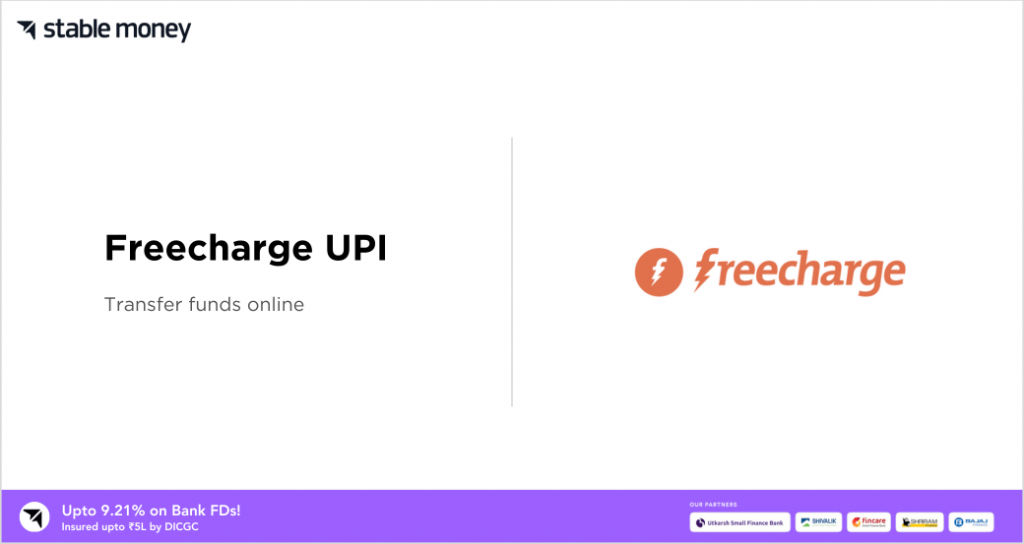
Freecharge is a reputed Indian financial service company, headquartered in Gurgaon. This company was launched in August 2010 as a subsidiary of Axis Bank. This payment app serves millions of people all over India. It is said to be one of the leading financial services and investment apps as it offers a robust Recharge UPI app interface. Keep reading to find out more information about Freecharge UPI.
What Is Freecharge UPI?
Freecharge allows its users to carry out various transactions free of cost. One can also request money via UPI instantly. By using their application, you will ease your entire experience of transferring money. Freecharge UPI offers various payment methods to ensure a convenient and optimized user experience. To explore more about Freecharge UPI, keep reading this detailed guide.
How to Register to Freecharge UPI?
Follow the below-given steps to successfully register to Freecharge:
- Step 1: Download the Freecharge application.
- Step 2: If you have multiple SIMs in your phone, select the number registered with your bank account.
- Step 3: As a verification process, you will get an SMS in the given phone number.
- Step 4: Select your bank from the given list.
- Step 5: Provide your debit card credentials to verify your bank account.
- Step 6: Enter the OTP you will receive in your registered phone number.
- Step 7: Set a UPI PIN for your Freecharge account.
Note: You can either use your bank account or phone number linked with your PAN to register.
How to Add a Bank Account to Freecharge UPI?
If you are searching for steps on how to add bank accounts to the Freecharge application, read below.
- Step 1: Open the Freecharge app on your mobile.
- Step 2: Navigate and click on the ‘Add Bank Account’ option. You will be redirected to a page including a list of bank names.
- Step 3: Select your bank from that list. Freecharge will automatically fetch all your bank details.
- Step 4: As a verification process, you have to provide the last six digits of your debit card number.
- Step 5: Enter the expiry details of your card.
- Step 6: Enter the OTP you will receive on your registered mobile number for the verification process.
- Step 7: Set up your UPI PIN.
Note: You can add any non-Axis bank or Axis bank account to your Freecharge account.
How to Pay Through Freecharge UPI?
The whole operating mechanism of Freecharge UPI is quite easy and convenient. Kindly follow all the below-stated methods and steps to pay seamlessly via Freecharge UPI.
1. Pay to Contact
- Step 1: Open the Freecharge app.
- Step 2: Tap on the ‘UPI Send Money’ option.
- Step 3: Select the transaction type (mobile number) followed by entering the recipient’s phone number.
- Step 4: Type the payable amount.
- Step 5: Enter your UPI PIN to complete the transfer.
2. Pay to UPI ID
- Step 1: Open the Freecharge app.
- Step 2: Surf and click on the ‘UPI Send Money’ option.
- Step 3: Select the transaction type (UPI ID).
- Step 4: Provide the recipient’s UPI ID.
- Step 5: Enter the payable amount followed by entering your Freecharge UPI PIN.
3. Scan QR and Pay
- Step 1: Open the Freecharge app.
- Step 2: On the home screen, tap on the ‘Scan Any QR’ icon.
- Step 3: After scanning the recipient’s UPI code, enter the payable amount.
- Step 4: Complete your payment by entering your UPI PIN.
How to Link Rupay Credit Card to Freecharge UPI?
Here are the steps on how you can link your RuPay credit card with a Freecharge account:
- Step 1: Download and open the Freecharge application.
- Step 2: Enter your ten-digit phone number and complete the registration process.
- Step 3: After registering successfully, click on the ‘Add Credit Card’ or ‘Link Credit Card’ option.
- Step 4: Select the credit card issuer bank.
- Step 5: Select the RuPay credit card you want to link.
- Step 6: Hit the ‘Confirm’ button.
- Step 7: Afterwards, generate your UPI PIN (if not done before).
What Are Freecharge UPI Transaction Limits?
Have a look at the following table consisting of all transaction limits of Freecharge UPI.
| Type of Transaction | Transaction Limit |
| Transaction limit/day | Up to ₹1 lakh |
| Maximum number of transactions allowed/day | No Limit |
How to Pay Credit Card Bills Through Freecharge UPI?
To pay your credit card bills via the Freecharge application, perform the following steps carefully.
- Step 1: Download and open the Freecharge application.
- Step 2: Navigate and tap on the ‘Bill Payments’ option.
- Step 3: Click on the ‘Pay Credit Card Bill’ option.
- Step 4: Select the credit card issuer/provider.
- Step 5: Provide your credit card number.
- Step 6: Enter the payable amount.
- Step 7: Click on the ‘Pay Bill’ to complete your payment.
How to View Freecharge UPI History?
Here is a stepwise process on how to view account or payment history via Freecharge UPI.
- Step 1: After opening the Freecharge app, navigate to the ‘Accounts Section’.
- Step 2: Tap on the ‘My Transactions’ to check your previous transaction history.
How to Check Your Bank Balance Via Freecharge UPI?
Refer to the below-mentioned steps to check your account balance via the Freecharge app.
- Step 1: Open the Freecharge application and log in.
- Step 2: Click on the ‘Account’ option and there you will get to see your account balance instantly.
Final Word
By choosing Freecharge, you will ensure optimal safety as its app works in a secure payment mechanism. No matter where you are, you can make instant payments with a few clicks via the Freecharge UPI application. Besides, for using their application, you do not need to share your confidential bank account details.
UPI IDs are a unique code thus if someone already has the same ID, you have to do some alterations in your ID
If needed, you can change your UPI PIN by using the ‘Reset UPI PIN’ feature in the mobile application.
As of now, Freecharge has not incorporated this facility in its application. However, soon they will include this feature in the Freecharge wallet.
| UPI Apps 2024 | |
|---|---|
| Phone Pe UPI | Paytm UPI |
| Amazon Pay UPI | Google Pay UPI |
| Bhim UPI App | Freecharge UPI |
| Jupiter UPI | |
| UPI Apps 2024 | |
|---|---|
| Phone Pe UPI | Paytm UPI |
| Amazon Pay UPI | Google Pay UPI |
| Bhim UPI App | Freecharge UPI |
| Jupiter UPI | |
