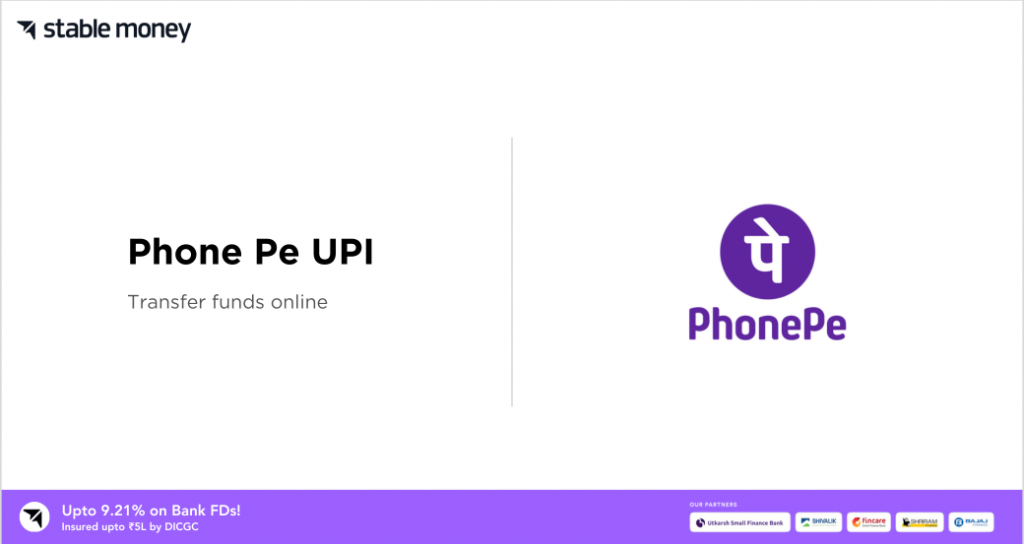
In 2016, PhonePe was founded as an Indian digital payment and financial services company headquartered in Bengaluru. It offers an application which comes in 11 different languages so that it can become user-friendly for its customers. By choosing the Phone pe UPI app, you can ease all your daily banking activities like investing in funds, paying utility bills, etc.
What Is Phone Pe UPI?
Phone Pe UPI ID or VPA is a unique ID linked to your bank accounts which will have at least 3 characters followed by a handle like @ybl/@ibl, etc. One can use this ID to send and request money without sharing any personal details like mobile number, account number, card number, etc. Here, you will get a comprehensive guide on Phone Pe UPI and other associated details.
How to Register on PhonePe UPI?
In case you are looking for steps on how to register to a PhonePe UPI, read below.
- Step 1: You have to download the PhonePe mobile application.
- Step 2: After opening the app, you have to enter your ten-digit phone number.
- Step 3: Enter the OTP sent to your mobile number.
Once you go through these 3 easy steps, your PhonePe account will be successfully created.
How to Login to Phone Pay UPI?
Perform the given below steps to successfully log in to the Phone pe UPI application.
- Step 1: Download the PhonePe mobile application.
- Step 2: You have to enter your phone number.
- Step 3: Type your four-digit Phonepe password (if you have already set it).
- Step 4: Other than this, you can request an OTP or send an SMS option to log in.
How to Add a Bank Account to Phone Pay UPI?
To link your bank account to your Phone Pay account, refer to the below-mentioned steps carefully.
- Step 1: Download and open the Phone Pay UPI application.
- Step 2: On the home screen, click on the ‘My Money’ option.
- Step 3: Tap on the ‘Payment Methods’ option.
- Step 4: Click on the ‘Bank Accounts’ option.
- Step 5: You have to click on the ‘Add New Bank Account’ option.
- Step 6: From the given list, select the bank you want to add.
- Step 7: As a verification process, an SMS will be sent to your registered phone number.
- Step 8: Click on the ‘Set UPI PIN’ option (in case you have not set it previously).
Note: After you perform all the above-stated steps, your bank account will be automatically linked to your PhonePe account.
How to Pay through Phone Pay UPI?
Primarily, you can carry out all your transactions in three ways, one is via mobile number and the other two are via UPI ID/VPA and scanning UPI QR codes. Additionally, you can do PhonePe transfers via bank account transfer, PhonePe Wallet, and UPI credit or debit cards. Kindly go through the following steps to know how you can make a PhonePe money transfer.
1. Pay to Contact
- Step 1: Open the PhonePe Application and click on the ‘Transfer Money’ option.
- Step 2: Click on the ‘To Mobile Number’ option.
- Step 3: You have to enter or select the recipient’s phone number in the search number or name bar.
- Step 4: Enter the amount you want to transfer.
- Step 5: Hit the ‘Pay’ button.
- Step 6: You have to enter the UPI PIN/MPIN to complete your payment.
2. Pay to UPI ID
- Step 1: Open the PhonePe Application and click on the ‘Send’ option.
- Step 2: You have to enter the recipient’s UPI ID/VPA (Virtual Payment Address) in the PhonePe app.
- Step 3: Enter the amount you want to transfer.
- Step 4: After you select the bank account you want to transfer money from, hit the ‘Send’ button.
3. Scan QR and Pay
- Step 1: Open the PhonePe Application.
- Step 2: Click on the ‘QR Code’ icon.
- Step 3: After you permit the PhonePe app to access your camera, scan the recipient’s UPI QR code.
- Step 4: Enter the amount you want to transfer and select the bank account from where you want to pay.
- Step 5: Click on the ‘Send’ option followed by entering the UPI PIN/MPIN.
- Step 6: Hit the ‘Submit’ option.
How to Link Rupay Credit Card to PhonePe UPI?
Here are the steps on how one can link their RuPay Credit Card to PhonePe UPI.
- Step 1: Open the PhonePe Application.
- Step 2: On the home screen, click on your profile picture.
- Step 3: Tap on the ‘Payment Methods’ option.
- Step 4: Click on the ‘RuPay Credit’ option followed by selecting the issuing bank.
- Step 5: Select the ‘Proceed to Add’ option.
- Step 6: You will receive an OTP via your registered phone number. Enter it.
- Step 7: Upon entering your 4 or 6-digit UPI PIN, re-enter the PIN to successfully link your card.
What are PhonePe UPI Transaction Limits?
Refer to the below table comprising every PhonePe UPI Transaction Limit.
| Type of Transaction | Transaction Limit |
| Transaction limit/day | ₹1 lakh |
| Per transaction limit | ₹1 lakh |
| Maximum number of transactions allowed/day | 20 (from PhonePe App) |
| Request money through PhonePe app | Up to ₹2,000 |
How to Pay Credit Card Bills through PhonePe UPI?
In case you are looking for steps on how to pay credit card bills via Phonepe UPI pay, scroll down.
- Step 1: Open the PhonePe Application.
- Step 2: On the home screen, click on the ‘Recharge & Pay Bills’ option.
- Step 3: Click on the ‘Credit Card Bill’ option.
- Step 4: Provide your credit card number and the registered phone number.
- Step 5: Enter the amount you want to transfer followed by clicking on the ‘Pay Bill’ option.
How to View PhonePe UPI History?
By performing the below-listed steps, you can easily check your transaction history via the Phone Pe UPI app.
- Step 1: Open the PhonePe Application.
- Step 2: On the home screen, tap on the ‘History’ option.
Afterwards, the transaction history will reflect instantly.
How to Check Your Bank Balance via PhonePe UPI?
Follow the below step-by-step guide to check your bank balance via PhonePe UPI.
- Step 1: Open the PhonePe Application.
- Step 2: Click on the ‘Transfer Money’ option followed by clicking on the ‘Check Balance’ option.
- Step 3: You have to type your UPI PIN.
Afterwards, your bank balance will reflect on the screen instantly.
Final Word
PhonePe is continuously incorporating innovative technologies into its application to optimise its user-friendliness and overall interface. Considering that now you have a detailed idea about Phone pe UPI, you can easily utilise this online facility for transactions and bill payments. While using this facility, in case of any more doubts, you can reach out to their customer care officials instantly.
FAQs
No, there are no charges applied by the PhonePe for using its app.
Unless you link your bank account to a PhonePe account, you will not be able to carry out a money transfer.
Yes, you can link multiple bank accounts to a PhonePe account.
| UPI Apps 2024 | |
|---|---|
| Phone Pe UPI | Paytm UPI |
| Amazon Pay UPI | Google Pay UPI |
| Bhim UPI App | Freecharge UPI |
| Jupiter UPI | |
Disclaimer
This article is solely for educational purposes. Stable Money doesn't take any responsibility for the information or claims made in the blog.
