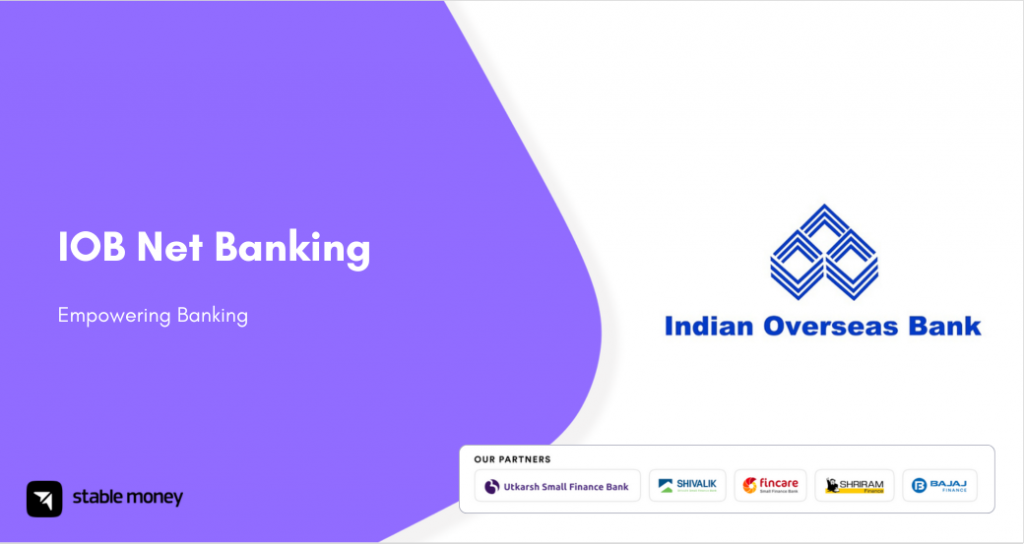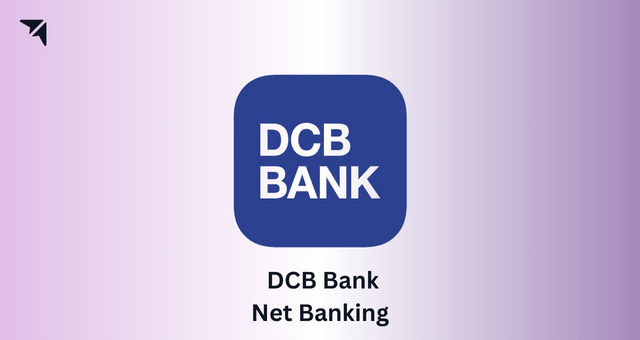
Accessing DCB Bank’s online banking services is both convenient and efficient, as they are available around the clock. The DCB net banking platform provides a range of online access services, including transfers, account summaries, and more. In this guide, you will learn how to access and make the most of DCB Bank’s online banking services.
DCB Bank Net Banking Services
Following are the most essential financial services you can avail from the DCB Bank net banking:
| Transaction | ||
| Transfer funds within the DCB Bank account | Transfer funds outside DCB Bank accounts | Invest in Fixed Deposits |
| Pay utility bills | Pay taxes | Invest in Recurring deposits |
| Enquiry | ||
| View past transaction details | Cheque status | Tax deduction |
| View account details | View term deposit details | Queries related to demat |
| Request | ||
| Cheque Book | Update Pan card number | Loan request |
| Physical account statement | Update profile details | Request for DD |
| Account statement by email | Request for mini statement | Interest certificate |
How to Register to DCB Bank Net Banking?
The following is a step-by-step guide for DCB bank net banking registration:
- Step 1: Go to the official DCB Bank website https://www.dcbbank.com/.
- Step 2: Select ‘Personal Internet Banking’ under the ‘Login’ section.
- Step 3: Click on ‘Register for Personal Internet Banking’.
- Step 4: Input your DCB customer ID, debit card details and the OTP sent to your registered mobile number.
- Step 5: Click the ‘Continue’ button and you will be redirected to another page.
- Step 6: Enter your User ID, transaction password and login password according to your preference.
- Step 7: Click ‘Continue’ again.
A successful message will appear on the screen, indicating that you are now ready to use DCB Bank’s internet banking facilities.
How to Login to DCB Net Banking?
Here are the steps to log in to DCB Bank net banking login.
- Step 1: Go to the official DCB Bank website.
- Step 2: Click on ‘Personal Internet Banking’ under the ‘Login’ section.
- Step 3: Provide your User ID and password.
- Step 4: Customers can choose the ‘Take me to’ page.
- Step 5: Click the ‘Login’ button.
How to Reset DCB Bank Net Banking Password?
In case you have forgotten your existing password, here are the steps to reset your DCB net banking login password.
- Step 1: Visit the DCB Bank login page.
- Step 2: Tap on ‘Forgot password? Click here’ located just below the login button.
- Step 3: Choose between ‘Using Registered Mobile number and Email ID’ or ‘Using Debit Card details’.
- Step 4: On the next page, verify your identity based on your selection and submit.
- Step 5: Now, select your new DCB Bank login password and enter it twice for confirmation.
- Step 6: Press the ‘Submit’ button to reset your password.
How to Check DCB Bank Account Balance Online?
Follow the below-mentioned steps to check your account balance via DCB net banking:
- Step 1: Go to the official DCB online banking website.
- Step 2: Click the ‘Login’ button after providing your User ID and password.
- Step 3: Enter your net banking user ID and password. Click ‘Proceed to Login’.
- Step 4: After logging in, choose the ‘Account Details’ option.
- Step 5: Select ‘View Account Balance’, and the screen will display the available balance of the account.
How to Transfer Money Via DCB Net Banking?
To transfer funds using DCB internet banking login, follow these simple steps:
- Step 1: Log in to your DCB net banking account.
- Step 2: Go to the ‘Payments & Transfers’ tab and click on ‘Fund Transfer’.
- Step 3: Depending on your transfer type, select either ‘Interbank’ (to other banks) or ‘Intrabank’ (within DCB bank).
- Step 4: Choose the transfer mode (NEFT or RTGS) and fill in necessary details like debit and credit account information and beneficiary details.
- Step 5: Enter the amount and any remarks if needed.
- Step 6: Review the ‘Terms & Conditions’ and click ‘Accept’ to proceed with the fund transfer.
You will receive a confirmation message after the successful completion of the DCB online banking transaction.
How to Pay Credit Card Bill Via DCB Bank Net Banking?
Before credit card bill payment, it is important to link your current account with your DCB Bank credit card. It allows you to access or view your credit card statements and unbilled transactions on the net banking platform for up to six months. Here are the steps you need to follow to pay your credit card bills via DCB Bank online banking.
- Step 1: Visit the DCB Bank website and log in to the net banking service.
- Step 2: Under the credit card menu, select the ‘Credit Card Payment Option’.
- Step 3: Utilise your DCB Bank savings/current account to make the payment.
DCB Bank Net Banking Features
Here are the exclusive features of the DCB net banking facility:
- Open Fixed Deposit and Recurring Deposit accounts
- Apply for debit and credit cards
- Initiate fund transfers
- Renew fixed deposits effortlessly
- Adjust the maturity period of fixed deposits
- Access tax deduction details
- Update PAN and Aadhaar numbers
- Activate SMS services to receive transaction alerts
DCB Bank Net Banking Customer Care
If you face any problems or have inquiries about your DCB net banking account, you can easily contact customer care using the following contact details:
| Phone Number | |
| 1. | 022 6899 7777 |
| 2. | 040 6815 7777 |
| E-mail Address | |
| 1. | customercare@dcbbank.com |
| 2. | demat@dcbbank.com |
| 3. | loans@dcbbank.com |
| Head Office Address | |
| 6th Floor, Tower A, Peninsula Business Park, Senapati Bapat Marg, Lower Parel, Mumbai – 400013 | |
Final Word
Hence, DCB net banking simplifies banking, consolidating all services in one accessible platform for your convenience. This guide provides a detailed overview, ensuring you know how to access banking services anytime, from anywhere.
FAQs
Disclaimer
This article is solely for educational purposes. Stable Money doesn't take any responsibility for the information or claims made in the blog.