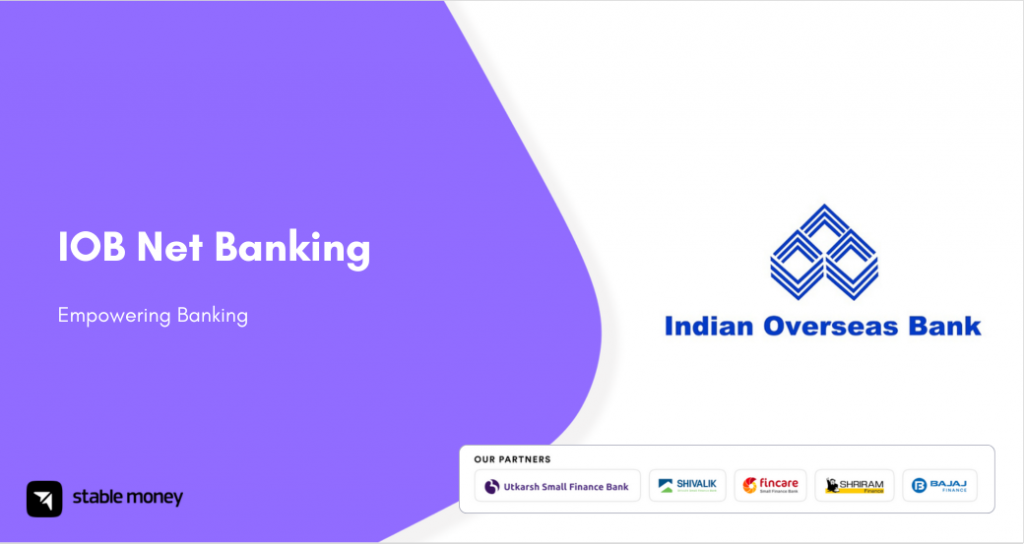Headquartered in Kolkata, UCO Bank is a commercial bank that provides a range of services to its customers including net banking services. With the UCO net banking facility, you can easily access banking services 24/7.
In this blog, we will walk you through a comprehensive guide on the features and services offered by the UCO net banking facility while highlighting how to utilise it.
UCO Bank Net Banking Services
Here are the various services you can avail via UCO online net banking:
| Transaction | ||
| Transfer funds (within UCO Bank) | Transfer funds (outside UCO Bank) | Transfer funds (without adding beneficiary) |
| Invest in fixed deposits | Invest in recurring deposits | Transfer funds from the PPF account |
| Pay bills through BBPS | Invest in Sovereign Gold Bond | ASBA |
| Enquire | ||
| Transaction details | Your bank account details | Mini statement |
| Day end report | View Form 26AS | Details of nominee |
| Enquiry on lien | View approval queue | |
| Request | ||
| Generate debit card PIN | Suspend cheque facility | Locker facility |
| Freeze your bank account | Pre-closure of FD | Pre-closure of RD |
UCO Bank Net Banking Registration Process
The following are the steps you need to perform for UCO Bank net banking registration:
- Step 1: Visit: https://www.ucoebanking.in/
- Step 2: Proceed to the ‘Self-service’ section and choose ‘Retail Online Registration’.
- Step 3: Click ‘Continue’.
- Step 4: Input your bank account number, any of the last five transaction amounts (debit/credit), transaction type, and captcha code. Select ‘Continue’.
- Step 5: Enter the OTP you received on your registered mobile number and click ‘Confirm’.
- Step 6: On the next page, provide your UCO bank debit card details. Click ‘Submit’ once again. Receive a temporary user ID and password for logging into the net banking portal.
- Step 7: After logging in, create a new login ID and password. Enter your email ID and click ‘Submit’.
You will receive a confirmation message on your screen, indicating the successful registration of your UCO Bank e-banking account.
UCO Bank Net Banking Login Process
The login process for UCO net banking is very simple and easy. You need to wait for 2-3 days after completing your UCO Bank registration to log into your account. Here are the steps you need to follow:
- Step 1: Visit the UCO Bank official website.
- Step 2: Under the ‘Net Banking Login’ tab, click on ‘Retail Login’.
- Step 3: Provide the User ID and captcha code.
- Step 4: Select the ‘Login’ button to access online banking UCO bank services.
How to Reset UCO Bank Net Banking Password?
Here are the steps you need to follow to reset your UCO net banking password:
- Step 1: Visit the UCO Bank official website.
- Step 2: Navigate to ‘UCO e-banking’ and click on ‘Password Reset’. You will be redirected to a new page.
- Step 3: Input the User ID, account number, one of the last 5 transaction amounts, and transaction type (credit/debit).
- Step 4: Select ‘Agree’ and press the ‘Submit’ button.
- Step 5: Enter the OTP received on your registered number and confirm.
- Step 6: You will be prompted to create a new password. Re-enter and confirm the new password.
- Step 7: Enter the same password for logging into UCO bank net banking online.
How to Check UCO Bank Account Balance Online?
You can check your account balance through an online website or the UCO bank net banking app. Here are the steps you need to take to check your account balance online via internet banking of UCO Bank:
- Step 1: Visit UCO Bank’s website and select the ‘Login’ button.
- Step 2: Enter your User ID and password.
- Step 3: After you log in, choose ‘View Account Details’.
- Step 4: Click on ‘View Account Balance’.
The page will display your account balance.
How to Transfer Money Via UCO Bank Net Banking?
To transfer money through RTGS or NEFT in your UCO Bank account online, follow these simple steps:
- Step 1: Go to the official UCO Bank website.
- Step 2: Log in using your Username (Customer ID) and password (MPIN).
- Step 3: Navigate to the ‘Payments & Transfers’ tab and choose the ‘Fund Transfer’ option.
- Step 4: On the new page, select either ‘Inter Bank’ (Transfer to another bank) or ‘Intra Bank’ (Transfer Within the Bank) Payee via RTGS/NEFT.
- Step 5: Pick the Transaction Type: RTGS or NEFT.
- Step 6: Choose the beneficiary from your account’s list to whom you want to transfer funds.
- Step 7: Enter the amount you wish to transfer.
- Step 8: Provide a meaningful ‘Transfer Description’ for better transaction tracking.
- Step 9: Check the ‘I Accept Terms & Conditions’ box at the bottom of the page.
- Step 10: Click on the ‘Confirm’ or ‘Continue’ button.
The RTGS/NEFT Fund Transfer will be initiated. It is advisable to print the page or take a screenshot for future reference.
UCO Bank Net Banking – Daily Limits And Charges
The following tables outline the different charges applicable to the daily transactions of UCO net banking.
1. RTGS
| Transaction Type | Transaction Amount | Time | Per day limit (in ₹) |
| RTGS | For transactions ranging from ₹2,00,000 to ₹5,00,000 | 8:00 AM to 11:00 AM | ₹29.50 per transaction |
| 11:00 AM to 1:00 PM | ₹31.86 per transaction | ||
| 1:00 PM to 4:30 PM | ₹35.40 per transaction | ||
| After 4:30 PM | ₹35.40 per transaction | ||
| For transactions more than ₹5,00,000 | 8:00 AM to 11:00 AM | ₹59.00 per transaction | |
| 11:00 AM to 1:00 PM | ₹61.36 per transaction | ||
| 1:00 PM to 4:30 PM | ₹64.90 per transaction | ||
| After 4:30 PM | ₹64.90 per transaction |
2. NEFT
| Transaction Type | Transaction Amount | Per day limit (in ₹) |
| NEFT (including all taxes) | For transactions up to ₹10,000 | ₹2.95 per transaction |
| For transactions ranging from ₹10,001 to ₹1,00,000 | ₹5.90 per transaction | |
| For transactions ranging from ₹1,00,001 to ₹2,00,000 transactions | ₹17.70 per transaction | |
| For transactions more than ₹2,00,000 transactions | ₹29.50 per transaction |
It is important to note that there are no charges for net banking on NEFT transactions up to ₹50,000.
3. IMPS
The following table highlights the service charges of IMPS:
| Transaction Amount | Service Charge (including 18% GST) |
| For transactions up to ₹10,000 | ₹3 |
| For transactions ranging from ₹10,001 to ₹1,00,000 | ₹6 |
| For transactions ranging from ₹1,00,001 to ₹2,00,000 transactions | ₹17 |
How to Pay Credit Card Bills Via UCO Bank Net Banking?
Here are the steps you need to follow to pay your credit bill via UCO bank net banking:
- Step 1: Log in to your UCO net banking account.
- Step 2: Under the ‘Credit Card’ option, click on ‘Register New Card’.
- Step 3: Provide your UCO Bank credit card details and press the ‘Submit’ button.
- Step 4: Select the ‘Transact’ option and choose your registered card.
- Step 5: Choose your payment mode and click on ‘Confirm’ to complete your payment.
UCO Bank Net Banking Features
Here are the crucial features of the internet banking of UCO Bank:
- Provides a personalised dashboard
- Enabling and disabling of User ID
- Transfers funds without adding a beneficiary
- Premature instant closure of your FD or RD account
- Subscribe to various government schemes like APY
- PPF account Fund transfer and PPF SI
- View scheduled loan repayment or disbursement
- Positive pay facility
- Submit Form 15G/H
- Enabling or disabling ADC Channel
- PAN seeding
UCO Bank Net Banking Customer Care
UCO net banking login provides one of the best customer services in India. However, if you face any difficulty while availing this net banking facility you can easily reach out to them at the below-mentioned contact details:
| Contact Numbers | |
| 1800 103 0123 | |
| E-mail Address | |
| 1. | [email protected] |
| 2. | [email protected] |
| 3. | [email protected] |
| 4. | [email protected] |
| Head Office Address | |
| UCO Bank Head Office,10, B T M Sarani, Kolkata – 700 001West BengalIndia | |
Final Word
The UCO net banking facility proves to be a secure and convenient way to manage and access funds online. With the net banking facility, you will be able to unlock various features and benefits it provides. It is quick to use and assures that your personal and financial information is safe and secure.
FAQs
Aadhaar card, PAN card and passport-sized photographs are the essential documents you need to avail UCO net banking services.
Application Supported by Blocked Amount (ASBA) is an application that contains authorisation to block four application amounts in your bank account, for public issue subscriptions.
If not online, you can obtain your User ID and password of UCO Bank from your nearest UCO bank branch. These IDs are essential for UCO Bank net banking registration.
Yes, kids between 10 to 18 years of age having savings or fixed deposit accounts can avail UCO banking services. However, they will be excluded from certain UCO Bank’s features.
Disclaimer
This article is solely for educational purposes. Stable Money doesn't take any responsibility for the information or claims made in the blog.